A sense of movement is often the differentiator between Flash-heavy web sites and standards-based sites. Flash interfaces have always seemed more alive—responding to the user’s interactions in a dynamic way that standards-based web sites haven’t been able to replicate.
Lately that’s been changing, of course, with a resurgence in dynamic interface effects, helped along by JavaScript libraries that make it easy—libraries such as Prototype, Scriptaculous, Moo, YUI, MochiKit (and I could go on). It’s high time to revisit the CSS Sprites technique from four years ago, and see if we can’t interject a little bit of movement of our own.
The examples below demonstrate inline CSS Sprites2, the technique we’ll be covering in this article:
Enter the jQuery#section2
So here’s the first caveat: we’re going to lean on jQuery to make this happen. jQuery is a maturing JavaScript library that does the same neat stuff as all the other JavaScript libraries, and it has an additional advantage that lends itself particularly well to extending CSS Sprites: jQuery allows us to select elements on a page using a CSS-like syntax that we already know.
We must note the non-trivial extra kilobytes that the library will add to your initial page loads. An external JavaScript file is cacheable, of course, so it’s a one-time-only hit the first time a user comes to your site. The most compact version of jQuery weighs in at 15k. It’s unavoidable overhead, and that may be a cause for concern. If you’re already using jQuery on your site for other purposes, the overhead is a non-issue. If you’re interested in adding it solely for this technique, consider the file size and decide for yourself whether the effect is worth it. (Since Google is now hosting jQuery, you could link to their version of the library, as we do in these examples, and hope that many of your users will already have that URL cached in their browser.)
As for other JavaScript libraries? There’s absolutely no reason why you couldn’t or shouldn’t use them; consider this article an open invitation to port this technique to your library of choice—and link to your port in the comments.
Basic HTML and CSS setup#section3
The first thing we want to do is create a default, unscripted state for users without JavaScript. (We read Jeremy Keith’s article from a few years back and are now big fans of unobtrusive DOM scripting, naturally.)
We already have a CSS-only method for rollovers, so let’s begin by building our navigation to function with a basic CSS Sprites setup. And because we’re lazy, we won’t build the rollovers a second time, we’ll just reuse this foundation later and add the jQuery on top of it. We’ll get to that in a bit.
I’ll leave the hows and whys of CSS Sprites to the original article, but there are a few things to clarify below. Let’s start with the HTML. Pay close attention to this structure—we’ll refer back to it a lot:
<ul class="nav current-about">
<li class="home"><a href="#">Home</a></li>
<li class="about"><a href="#">About</a></li>
<li class="services"><a href="#">Services</a></li>
<li class="contact"><a href="#">Contact</a></li>
</ul>
Each class serves a purpose: the containing ul has a class of nav that allows us to target it in our CSS (and later JavaScript,) as well as a second class of .current-about that we’ll use to indicate, within the navigation, which page or section of the site we’re currently viewing. Each li element has its own unique class, which we’ll also use for targeting.
So far so good. Our navigation’s markup is a simple and accessible HTML list, and we have enough classes to get going with our Sprites:
.nav {
width: 401px;
height: 48px;
background: url(../i/blue-nav.gif) no-repeat;
position: absolute;
top: 100px;
left: 100px;
}
We’ve set the position value to absolute to change the positioning offset to the li, instead of the body element. We could have used relative instead, to accomplish the same thing while leaving the .nav element within the document flow. There are reasons to do it either way, but for now we’ll stick with absolute. For more on this absolute/relative tossup, see Douglas Bowman’s article on the subject.
The meat of our Sprites technique is in applying a background image to each of the nav items, and absolutely positioning them within the parent ul:
.nav li a:link, .nav li a:visited {
position: absolute;
top: 0;
height: 48px;
text-indent: -9000px;
overflow: hidden;
}
.nav .home a:link, .nav .home a:visited {
left: 23px;
width: 76px;
}
.nav .home a:hover, .nav .home a:focus {
background: url(../i/blue-nav.gif) no-repeat -23px -49px;
}
.nav .home a:active {
background: url(../i/blue-nav.gif) no-repeat -23px -98px;
}
We’re going a bit further than the original article and defining :focus and :active states. The former is a minor addition to trigger the hover image when an anchor is subject to either the :hover or :focus states. The latter adds a new state when the user clicks on a nav item. Neither is essential, although it’s a good idea to define them both. The overflow: hidden; rule is new too—it’s just there to prevent some browsers from extending a dotted outline from the element’s position all the way off the left side of the screen to the negatively-indented text.
Example 1: Basic CSS Sprites setup.
That gets us to our real starting point—a working Sprite-enabled navigation menu, complete with currently-selected navigation items. And now to extend it.
Initializing in jQuery#section4
Note that everything below will be placed inside a jQuery function that ensures the code runs only once the document is fully loaded. The code snippets you see below all assume they’re running inside this function, so if you encounter errors, remember to check their placement:
$(document).ready(function(){ // everything goes here});
Since the Sprite menu is our fallback state when JavaScript is disabled (if we’ve done it right), we’d better get rid of those CSS-applied background images on hover, because we’ll create our own in the script below:
$(".nav").children("li").each(function() {
$(this).children("a").css({backgroundImage:"none"});
});
On the first line, we’re querying any elements with a class of nav and attaching a new function to each child li element they contain. That function is on the second line, and it queries the this object for any a child elements. If it finds them, it sets the CSS background-image property to none. Given the context, this means the li elements that the function is running on.
Example 2: Disabling CSS hovers with jQuery.
That works…but we also lose our currently-selected item in the process. So we need to throw in a check to see which item we’ve identified with the current-(whatever) class we applied to the parent ul, and skip that one from our background image removal. The previous snippet needs to be expanded a bit:
$(".nav").children("li").each(function() {
var current = "nav current-" + ($(this).attr("class"));
var parentClass = $(".nav").attr("class");
if (parentClass != current) {
$(this).children("a").css({backgroundImage:"none"});
}
});
The second line now creates a variable called current that uses each li’s class in sequence to create a string that should match the parent ul’s classes, if that particular li is the currently-selected item. The third line creates a second variable which reads the actual value directly from the ul. Finally, the fourth line compares the two. If they don’t match, only then do we set the background-image property of the a element. This skips the change in background image for the currently-selected item, which is exactly what we’re shooting for.
Attaching the events#section5
Now we need to attach a function to each of the li elements for every interaction event we want to style. Let’s create a function for this, called attachNavEvents:
function attachNavEvents(parent, myClass) {
$(parent + " ." + myClass).mouseover(function() {
// do things here
}).mouseout(function() {
// do things here
}).mousedown(function() {
// do things here
}).mouseup(function() {
// do things here
});
}
This function takes two arguments. The first is a string containing the literal class of the parent element, complete with preceding period, as you’ll see when we call it below. The second is a string containing the class of the particular li to which we’re attaching the events. We’re going to combine both of those on the first line of the function to create a jQuery selector that targets the same element as the CSS descendant selector of, for example, .nav .home. (Which element depends on the arguments we’ve passed to the function, of course.)
Because jQuery allows us to chain multiple functions on a single object, we’re able to create all the event-triggered functions at the same time. Chaining is a unique jQuery concept. It’s a bit tricky to wrap your mind around—it’s not essential to understand why this works, so if you’re confused, just take it for granted that it does work, for now.
Now we’ll attach these functions to every item in our navigation. The following is a verbose way—we’ll optimize it later—but for now, let’s run the function on every li. For arguments, we’ll pass the parent of each, as well as the li’s own class:
attachNavEvents(".nav", "home");
attachNavEvents(".nav", "about");
attachNavEvents(".nav", "services");
attachNavEvents(".nav", "contact");
This doesn’t do much yet, but we’re about to fix that.
Example 3: Basic script setup for events.
The theory#section6
I’m going to explain what happens next up front. Stay with me—it’s important to understand what’s going on here because you’ll need to style the elements we’re manipulating.
For each of the links, we’ll create a brand new div element inside the li we’re targeting, which we’ll use for our jQuery effects. We’ll apply the nav image to this new div using the same background-image rule we used for the a element inside the shared parent li. We’ll also absolutely position the div within the parent. It’s more or less a duplicate of the existing a element in our CSS Sprites setup. Through trial and error, I’ve found that this new div creation proves less glitchy than directly applying the jQuery effect to the existing elements—so it’s a necessary step.
The style for this div must already exist in the CSS. We’ll create a new class for this li (.nav-home), based on the class of the targeted li (so it doesn’t conflict with anything else we’ve created so far), and add the style:
.nav-home {
position: absolute;
top: 0;
left: 23px;
width: 76px;
height: 48px;
background: url(../i/blue-nav.gif) no-repeat -23px -49px;
}
The practice#section7
Now it’s time to add the effects. When the mouseover event is triggered, we’ll create the div element and give it the previously-mentioned class. We need it to start out invisible before fading in, so we’ll use the jQuery css function to set a CSS display value of none. Finally we’ll use the jQuery fadeIn function to fade it from hidden to visible, and pass an argument of 200 to that function to specify the duration of this animation in milliseconds (line wraps marked » —Ed.):
function attachNavEvents(parent, myClass) {
$(parent + " ." + myClass).mouseover(function() {
$(this).before('');
$("div.nav-" + myClass).css({display:"none"}) »
.fadeIn(200);
});
}
Then, we perform the same in reverse on the mouseout event—we’ll fade out the div. Once it’s finished fading, we’ll clean up after ourselves by removing it from the DOM. This is how our attachNavEvents function should look:
function attachNavEvents(parent, myClass) {
$(parent + " ." + myClass).mouseover(function() {
$(this).before('');
$("div.nav-" + myClass).css({display:"none"}) »
.fadeIn(200);
}).mouseout(function() {
// fade out & destroy pseudo-link
$("div.nav-" + myClass).fadeOut(200, function() {
$(this).remove();
});
});
}
And that’s pretty much it for the hovers:
Example 4: Scripted hover events.
We’d better do something about the mousedown and mouseup events too, if we had previously defined a change for the :active state in the CSS. We’ll need a different class from the hovers so we can target it uniquely in the CSS, so let’s change the class on mousedown. We’ll also want to revert it on mouseup to restore the :hover state, since the user may not have moved their mouse away from the nav item. Here’s what the revised attachNavEvents function now looks like:
function attachNavEvents(parent, myClass) {
$(parent + " ." + myClass).mouseover(function() {
$(this).before('');
$("div.nav-" + myClass).css({display:"none"})»
.fadeIn(200);
}).mouseout(function() {
$("div.nav-" + myClass).fadeOut(200, function() {
$(this).remove();
});
}).mousedown(function() {
$("div.nav-" + myClass).attr("class", "nav-" »
+ myClass + "-click");
}).mouseup(function() {
$("div.nav-" + myClass + "-click").attr("class", »
"nav-" + myClass);
});
}
We can reuse the hover div style, by slightly modifying the background position to adjust which part of our main Sprite image is showing on click:
.nav-home, .nav-home-click {
position: absolute;
top: 0;
left: 23px; width: 76px;
height: 48px;
background: url(../i/blue-nav.gif) no-repeat -23px -49px;
}
.nav-home-click {
background: url(../i/blue-nav.gif) no-repeat -23px -98px;
}
Now we’ve got the hovers, the currently-selected nav item, and click events all worked out:
Example 5: Putting it all together.
Other considerations#section8
We’re not limited to the fade effect either. jQuery has a built-in slideUp/slideDown function we can use as well (which is shown in the second example at the top of this article). Or, we can get really fancy and create custom CSS-defined animation effects using the jQuery animate function (as shown in the third example). A word of caution about animate—the results can be a touch erratic, as you may have noticed in the example.
Cross-browser functionality is a bit of a freebie; jQuery works across most modern browsers, so everything you see here works in IE6+, Firefox, Safari, Opera, etc. We’ve also accounted for multiple graceful degradation scenarios. If a user has JavaScript turned off, they get basic CSS Sprites. If they’ve disabled JavaScript and CSS, they get a basic HTML list. And, we get the other benefits of CSS Sprites too, since we’re still using a single image for all the various navigation states and effects.
Though it’s not required, it’s strongly suggested that you embrace subtlety; animation speeds of more than a few hundred milliseconds may be fun to begin with, but they will quickly grate on the nerves of those who use the site you’re building after the novelty wears off. Err on the side of quicker animation speeds, rather than slower.
One potential glitch you might run into is when other text on the page seemingly “flashes” during animations. This is a complicated issue that has to do with sub-pixel rendering common in modern operating systems, and the best fix seems to be to apply a just-slightly-less-than-opaque opacity value to force a particular text rendering mode. If you add this to your CSS, the flashing should clear up at the expense of regular anti-aliased text instead of sub-pixel anti-aliased text:
p {
opacity 0.9999;
}
In the demos this is applied to p, but that caused a conflict with the A List Apart CMS. But we can apply this rule to any element on the page, so let’s pick something innocuous.
Packaged to go#section9
You don’t actually need to remember any script in this article, since there’s a pre-built function awaiting you in this final example. Using the JavaScript in the HTML file as a reference, you only need to edit a single line of JavaScript to apply Sprites2 to your site:
$(document).ready(function(){
generateSprites(".nav", "current-", true, 150, "slide");
});
The generateSprites function takes five arguments:
- The primary class of your parent
ul, including the period. - The prefix you’re using for selected items, e.g., for a selected class of
selected-about, useselected-as the value. - A toggle to indicate whether you’re styling the
:activestate. Set it totrueif you’ve defined the:activestate and jQuery equivalents in your CSS, otherwise set it tofalse. - The animation speed, in milliseconds. e.g.,
300= 0.3 seconds. - Your preferred animation style, as a string. Set to
“slide”or“fade”, it defaults to the latter.
Example 6: One easy line of script to modify, thanks to the pre-built function.
You will still need to position and style the various scripted elements in your CSS, so feel free to use the CSS file examples in this article as a reference.
Footnotes#section10
During the writing of this article, a similar technique was written up elsewhere, albeit without our nice CSS Sprites fallback. We also discovered a very different animated jQuery menu that you may find useful.

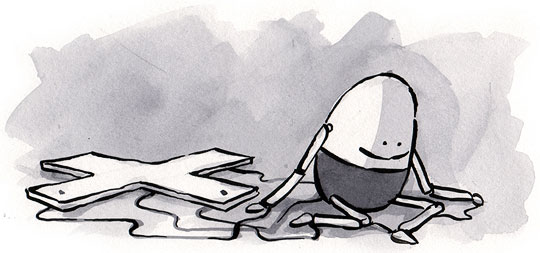

This is a bit of an aside, but what happens when images are turned off. As far as I can tell the whole menu disappears. Are we assuming with the css sprites that users who disable images will also disable css.
You mentioned in your original article that there was no known way around this. Has anything changed? And do you see this as an issue?
Great article, Dave. I might even read it again just to pound it into memory. Although I noticed one slight bug: your :focus lacks the removal of a border. If you click (and hold) on an element in Firefox 3.0.1 (not sure of others) you see a read border around the element, and when released — as the focus still holds — a blue border is shown. Obviously a bit tacky for the perfectionists in the group.
Great article either way, perhaps soon these sorts of tricks can just remove the useless flash objects from the web, and only keep the truly unique ones.
Thanks for the tutorial, great effect… however, it appears broken in IE6. Has anybody gotten this to work in that browser?
very good article for beginners and experienced worth to read and recommend
Interesting technique! I have been toying with it for a while, and am now using it in the website I’m currently working on. However, I didn’t want to rely upon a large JavaScript framework, so I actually wrote my own custom animation code. It condenses to not much more than 3K. (Just over 4K uncondensed.) I’ve went some way into abstracting it and adding some more advanced functionality, and it doesn’t look like it will go over 8K uncondensed; it’s currently at about 4.5K. If I can make it easier to drop into place—the trade-off for conciseness is complexity, in this case—would anyone be interested?
Not sure if it’s your script or CSS, Dave, or if it’s just the ALA’s lack of support, but keyboard support should be added. I can’t of a reason why it would be left out.
@Bruce Lawson, re: animated GIFs. I tried that (“see experiment here”:http://green-beast.com/experiments/css_flashy_links.php) and it works nicely (don’t use a looped animation solves the looping problem), but only in Firefox. It seems to behave differently in all browsers, thus Dave’s solution is better (albeit lacking in accessibility).
I am using this technique with transparent png’s as background images. It works fine in FF, Safari and Opera, but not in IE7.
On the hover state, and just for a moment, a black background fills the area that should be transparent, and then suddenly it gets transparent as it should. It looks as if the browser was too slow rendering the transparency.
Any idea on how to fix that?
Thanks.
I’ve just done a writeup on how to turn this technique into a plugin. I’ve also added a lot more animation flexibility. The writeup is here:
http://www.newmediacampaigns.com/page/css-sprites2-refactored-building-an-unobtrusive-jquery-plugin
This is really an interesting technique. And probably there are also some other fields except from the navigation where you can use the sliding background. You only have to be creative!
I think this article is quite lacking. We “all” know about CSS sprites by now and this cut and paste jQuery fluff just isn’t enough to be a whole article? I think you should have made this whole article a “Part I” and then expanded on the concept adding sub navigation, sub-sub.. navigation.
You should and also have made some real-world examples where this actually would improve anything that we have not yet seen that much of – this “we” see every day and it just isn’t worthy of an ALA-article? …
Good instructions for newbies though.
Terribly sorry to be posting on the CSS Sprites2 thread, but the comments link on the original Sprites page seems to be broken. I’m working on a vertical menu application for the original Sprites, but I’m having some problems translating the code — specifically I’m having trouble assigning a larger height to a taller link. The link in question is the “Get Tapped In” link on the left side here: http://www.woodntap.com/new/
This is the CSS: http://www.woodntap.com/new/css/wnt_home.css
I’m sure I’m just overlooking something fairly obvious — any ideas?
@Brian Lee
The link elements are only as high as the text which they contain. You need to give the anchor a bit more height:
bq. #tapin a
{
height: 75px;
}
Well that didn’t exactly render how it showed in the preview.
How is one suppose to quote code with this Textile thing anyway? (Markdown support and an accurate preview would be nice).
Of course — just as obvious as I expected! Thanks for the help, Jason.
I rewrote CSS Sprites2 in Prototype and script.aculo.us. My version of CSS Sprites2 is almost exactly the same as the Dave’s: it requires the same HTML, the same styling and includes a similar pre-built function used to invoke it. However, the Prototype version also includes keyboard support: there’s a matching focus, blur, keydown and keyup event handler for each mouse event handler.
You can get it here: http://jeffreybarke.net/2008/11/css-sprites2/
I noticed that if you mousedown and then dragout out of the button area. it stays in the hover state.
This script does not work for the effects advertised in this site. It will work for just a basic background swithout.
If you are just looking for a basic rollover, it will work.
However, there are much simpler scripts out there for his .
The sprites2.js DOES NOT WORK.
Tested in FF3, IE6 and 7 (who cares about Safari)
Glad i could save someone a few minutes!! 🙁
External scripts are usually used by advertisers. Personally, I have them disabled. and so do other people. For example the confused people in previous comments that claim the example script doesn’t work. caching isn’t everything, and it’s not worth the security risk you put your users in. Google APIs or not, you can’t trust them. or at least your users wont.
The examples embedded in the article itself don’t seem to be working for me in IE6. I’m on a mac and using VMware Fusion to test in IE6 — perhaps that’s the problem? Works in FF and IE7 in Fusion, but in IE6/Fusion I have to hover over a button for about 7 seconds and then it finally just switches to the rollover state. I don’t have a resource, at the moment, to test in IE6 without Fusion. Any clues anyone?
I have been a hold out – using unobtrusive javascript rollovers instead of sprites. I finally tried it out and must say that sprites were easy to implement, made the development process faster since I had fewer images to slice and I really liked using the fade in for the menu tabs on my website.
One glitch I’ve seen that is driving me crazy, and it only happens for my Mac in my Firefox, not in my Safari and not for my PC friend in Internet Explorer…
When I hover over a button, then hold the cursor there for a second or two, and move it WITHIN the the sprite refreshes. I don’t even move it outside of the button, any movement within the button after a delay refreshes the image and causes a new fade in. Its similar to a flicker or a flash, and completely ruins the continuity of the menu.
Any ideas what this is and how to solve this?
I found a machine with IE6, to test on, and it works! so, i guess it’s just an issue with testing in IE6 on my mac, using a virtual machine / VMware Fusion. Thanks!
Great article, I may say. I’ve tried to attach this effect on my WordPress blog these two days but with no success. No matter how much I trie I can’t get it to work with the built-in list command (wp_list_pages) in WordPress. Does anyone have any suggestions on how to make this work with WordPress?
TIA
Daniel
Finally after a few months waiting on my queue, I completed the mootools port:
http://blog.gonchuki.com/archives/css-sprites2-its-mootools-time/
same compatibility level as the version in this article, so if you are into mootools you can get the same experience in “the other side of the fence”.
Hi. I don’t like absolutely positioned navigation elements. They’re useless for practical purposes.
I am trying to get this example working with the following HTML:
<ul id=“nav”>
<li>Articles</li>
<li>News</li>
<li>Contact</li>
My CSS is like this:
/* Nav */ ul#nav { padding: 0; display: block; float: right; margin: 5% 20% 0 0} ul#nav li { background: transparent; margin:0; padding:0; height: 20px; list-style:none; width: 130px; display: block; border: 0 } ul#nav li a { background: url(/av/nav.png) no-repeat; width: 130px; display: block; height: 16px; text-align: left; text-indent: -10000%; margin:0; overflow: hidden } a#arti { background-position: 0 0; } a#arti:hover, a#arti:active { background-position: -129px 0px;} li.curr a#arti, li.curr a#arti:hover { background-position: -258px 0px; }..and so on. Basically the code is NOT working. What do I need to do to make sure non-absolute items work too?
Whats with the textile drivel here? A website about web design cannot use a more modern system for commenting that allows us to post some simple code?
For so much effort as to include a JS file and whatnot, this simply does not work.
(1) In Firefox in Mac (which is quite a prevalent environment now) it flickers forever.
(2) Doesn’t work consistently in IE7. Sometimes the animation doesn’t happen at all, and other times happens jerkily.
(3) This whole shebang doesn’t work with a vertical sprite at all. Silly shite.
Sorry. I appreciate the effort on the part of the writer, but even with loads of tweaking, this drivel simply does not work with vertical sprites because of the DIV that is appended to the css links. That may work for horizontal sprites, but in a vertical menu it is all over the place.
This menu is beautiful and is a wonderful tutorial for those new to jquery and manipulating css. Thanks very much for the post, I have benefitted from this tremendously!
I love the way you have this packaged up. How difficult would it be to introduce parameters for the image positions as opposed to hard coding?
Try as I might, I can’t get this to work. I’m seeing nothing on rollover (in FF3 Mac) and then, on rollout, it switches to the rollover state for a few milliseconds and then fades out. In Safari, when I rollover, it flickers and tries to run the fade in/fade out over each pixel I move the mouse. When I look in Firebug in FF3, rollout causes a slew of classes to be created and then they slowly remove themselves. In Safari, moving the mouse in rollover causes the same thing. Active state works fine, though.
I thought it might be an issue with the newer version of jQuery, but I switched out 1.3.2 for 1.2.6 and still had the same issues.
I have pretty much no experience with JS, so I’m at a loss to troubleshoot it. Any ideas?
I’m also having issues with my buttons flickering in FF3 for the Mac and one of my associates sees it in FF3 for Windows. However, when I check the page showing the final example in your article in the same browsers the rollovers work beautifully. I’m using a similar structure in my menu and the same js file, so the only thing I can think that would be different is the CSS. I’d love to figure out a fix for this because it’s a great effect.
Thank you for the great article.
By removing onmousedown- and onmouseup-events though I’ll reduce the size of the js and css in half, and still have awesome results.
Hi There,
Thanks for a great insight into jquery sprites!!
I have tried to apply this tut to a menu I am working on and it seems to work fine apart from the selected state.
I can only get a selected state to work for the second li item??
I change the
to my required state and nothing happens.
My menu list is – Home, Team, Contact Us and Links. I have changed the references in the css and script.js (from example 5) to match and still n luck?
Do you have any suggestions??
Cheers
Archie
I’ve been playing with this using transparent PNGs for the menu, and it is not working correctly….I think.
When the page loads, I see is the menu starting position rendered correctly. However, the rollover events are not correct, because both the normal state and the hover state are being shown.
I believe this is because the menu image is applied in two places, but only one is being turned off on events. The menu image is applied to “.nav” and to “.nav .home a:hover” but the “.nav” class background is not adjusted. So it continues to show through the :hover state due to the transparent nature of the PNG.
Is there a solution for this? Help is very much appreciated.
I just want to one pixel image repeat.however,the result is’t enough to answer my question,all about css sprites links,I need you help? thank you!
Hy there.
I tooked the time to read all the comments and saw that nobody asked about my problem.
I managed to addapt the menu to my website and get rid of absolute position. But i’m having trouble, since my menu is generated, every li has multiple clases. How can i make the js code to work ..is there a posibility to ajust in such a matter that will get only the first class of the li?
Thank you for your help.